Prerequisites
- A BitBox02 Multi edition hardware wallet
- The BitBox02 needs to be set up. If it isn’t follow this guide
- If you are using Brave Browser, deactivate the "shield".
Getting started
Step 1: Setup the BitBox02 Multi
If your BitBox02 is new, set up the device by downloading and installing the BitBoxApp and following the in-app instructions.
Step 2: Install BitBoxBridge
If you are using Google Chrome, Edge or Brave Browser, you don't need to install the BitBoxBridge.
On other browsers, you need to download and install the BitBoxBridge to use your BitBox02 with web wallets such as MyEtherWallet. The BitBoxBridge is a program that runs in the background and allows the BitBox02 to communicate with web based wallets.
Step 3: Start using MyEtherWallet with the BitBox02
Note: If you're experiencing issues with the latest version of MEW, you can try using https://v5.myetherwallet.com/
Note: if you are getting an error, please make sure the BitBoxApp is closed and try again.
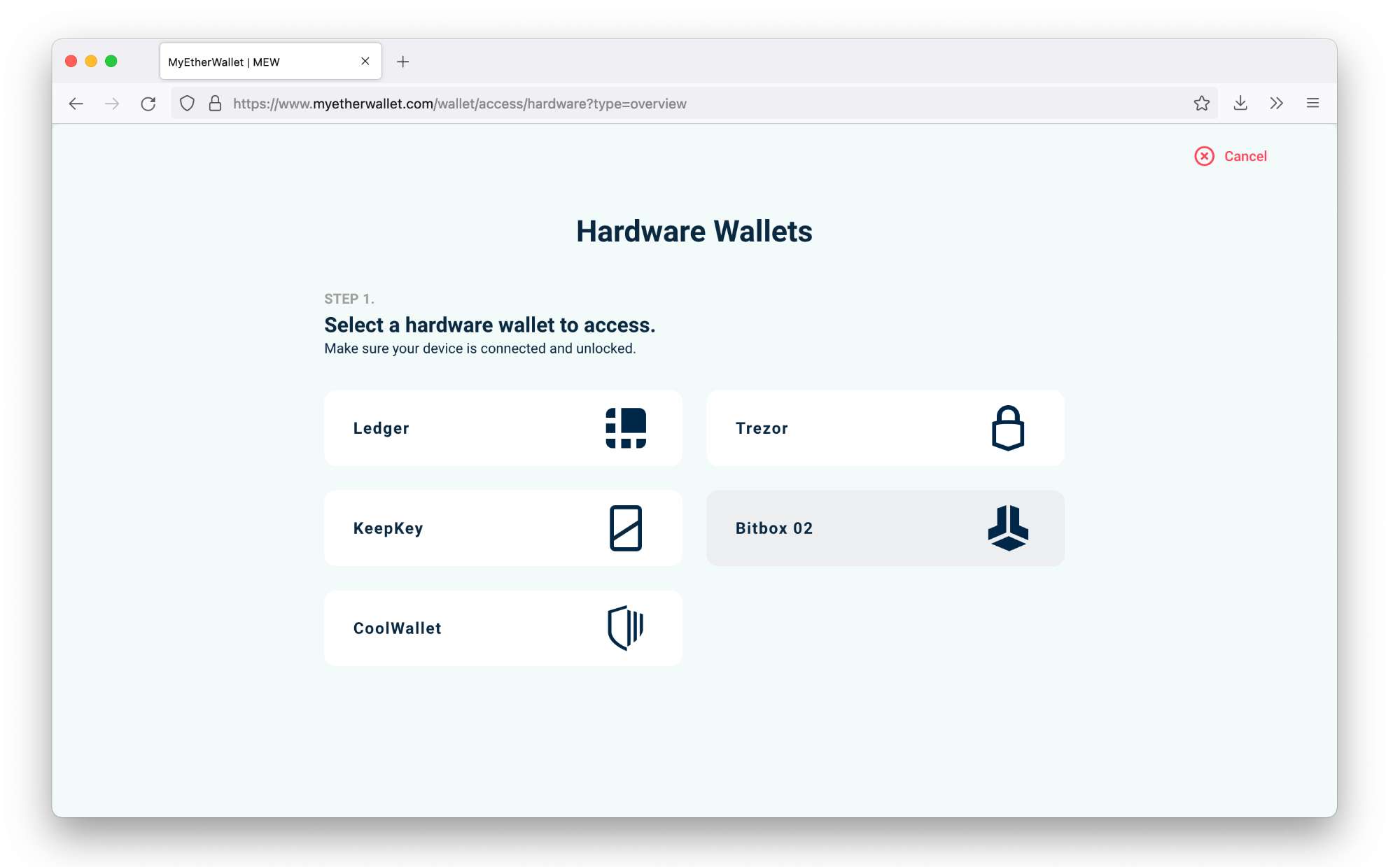 Unlock your BitBox02 by entering the password on the device.
Unlock your BitBox02 by entering the password on the device.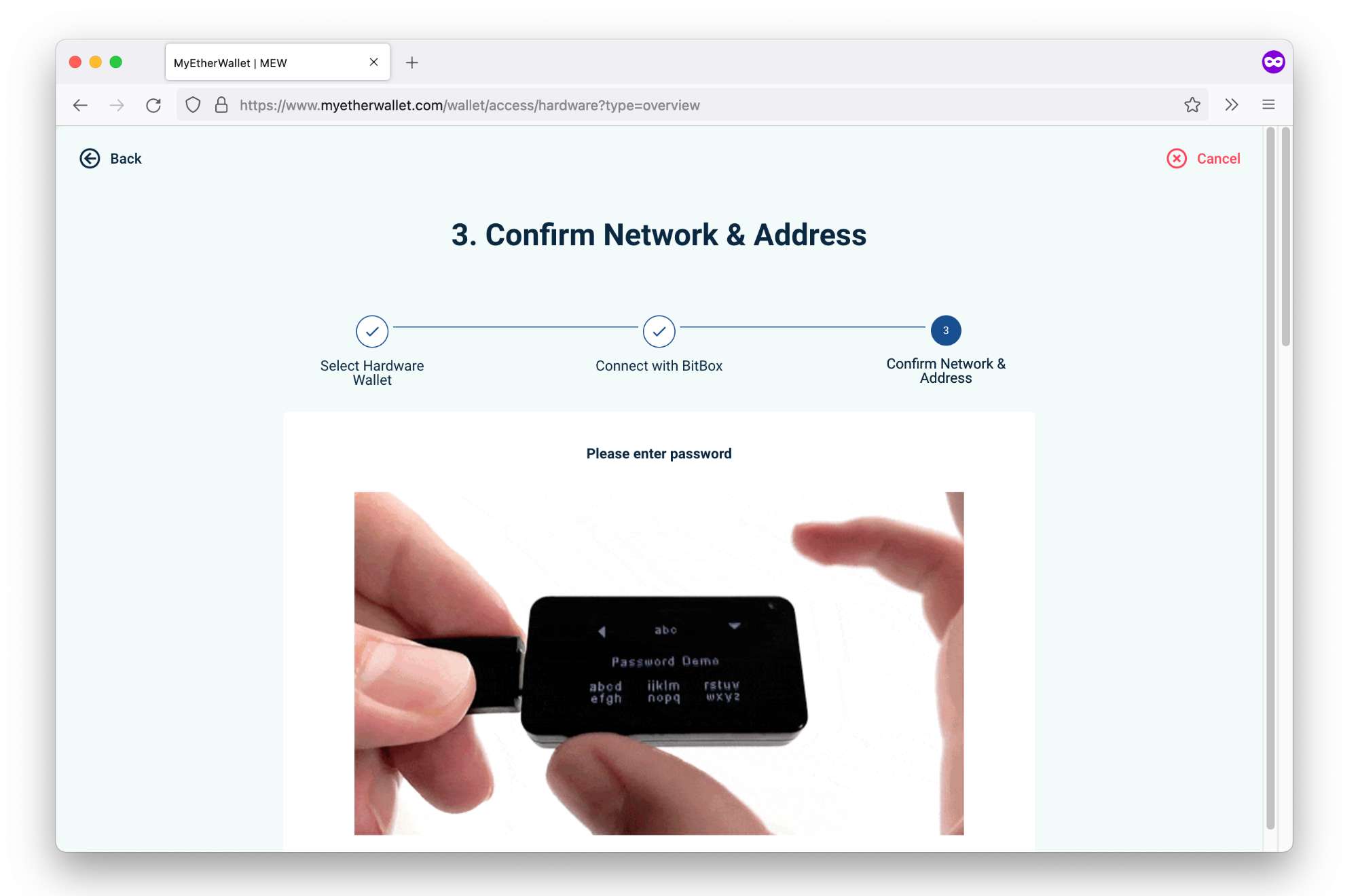 When using MyEtherWallet for the first time, you will be prompted with a pairing code.
When using MyEtherWallet for the first time, you will be prompted with a pairing code.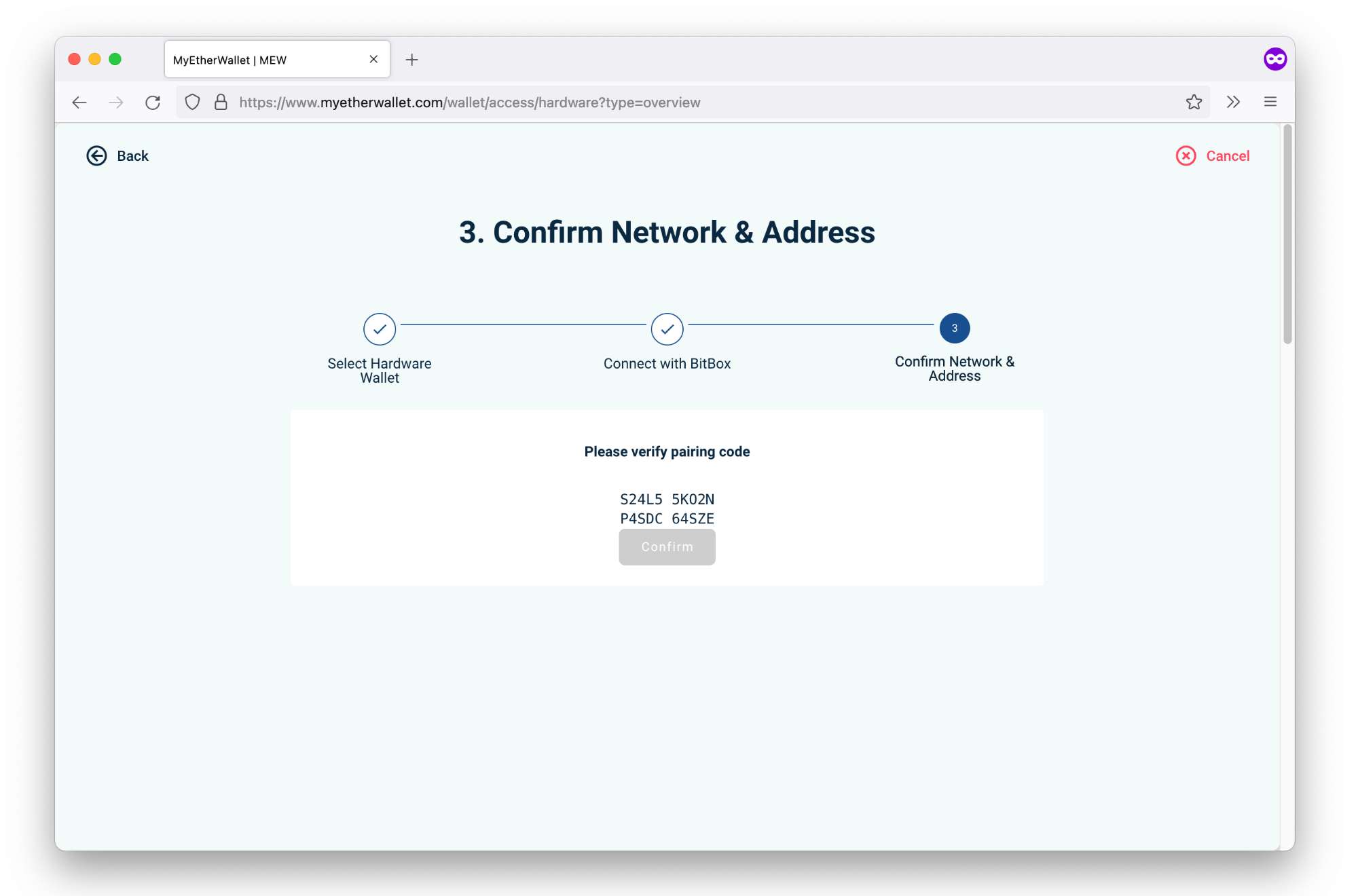 Confirm on your BitBox02 that the pairing code matches and select “Continue”.
Confirm on your BitBox02 that the pairing code matches and select “Continue”.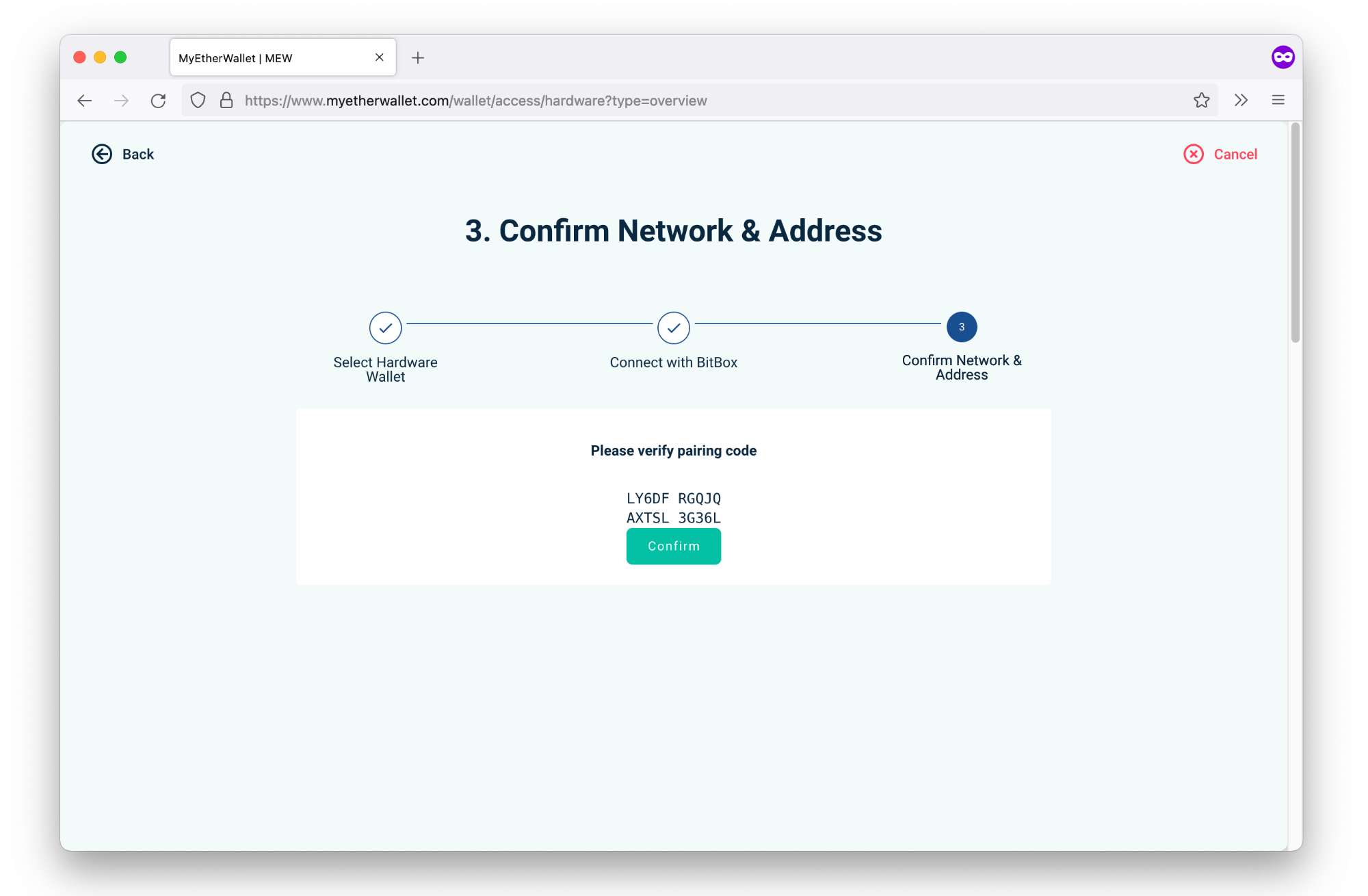 Now select the account/address you want to use, accept the terms and click “Access My Wallet”.
Now select the account/address you want to use, accept the terms and click “Access My Wallet”. Done! You can now use your BitBox02 to send, receive and interact with Ethereum and ERC-20 tokens.
Done! You can now use your BitBox02 to send, receive and interact with Ethereum and ERC-20 tokens.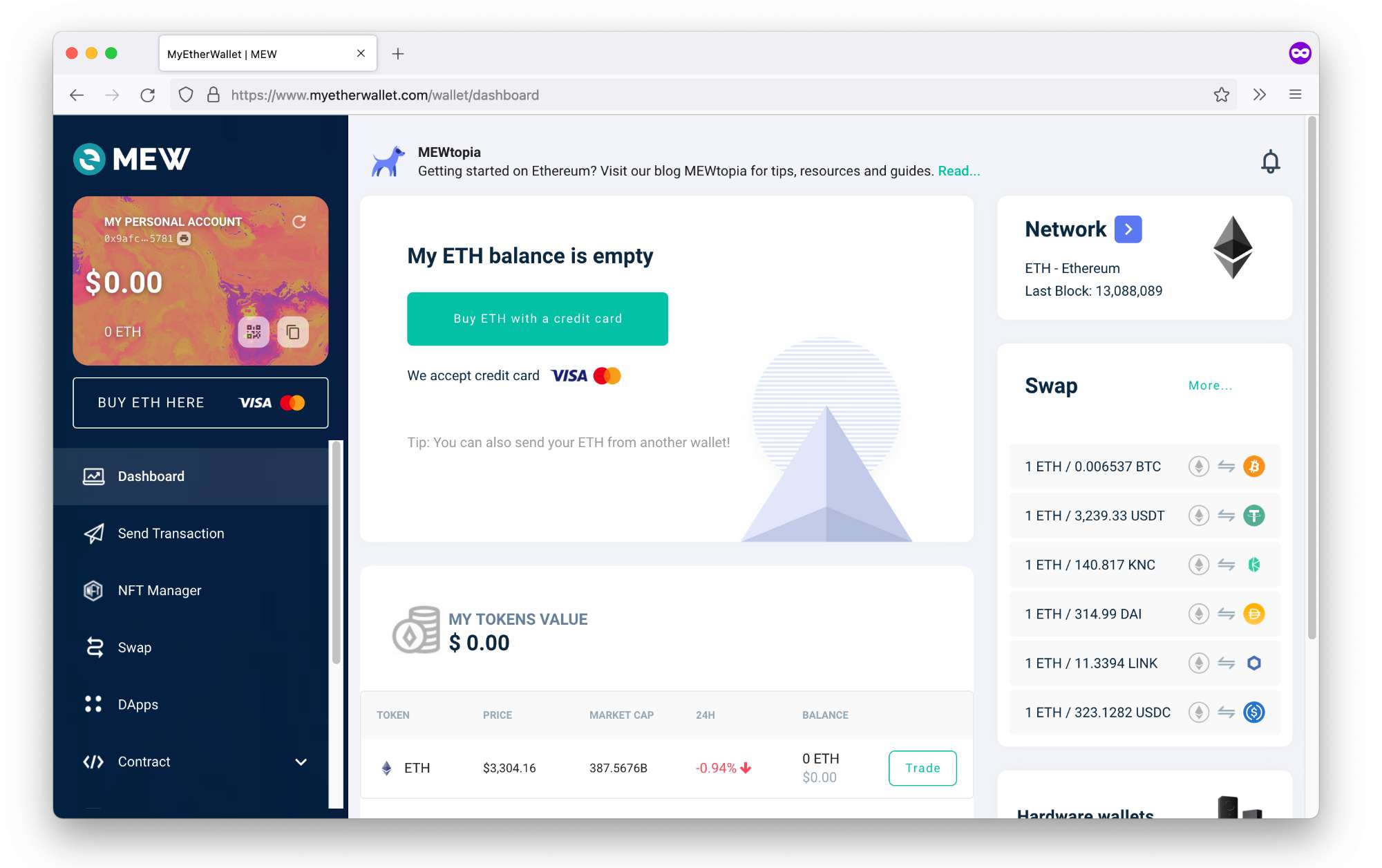
Note: You will be prompted with a pairing code whenever you use the BitBox02 with a new browser or computer.
Note: When selecting the account/address during step 7: The first account is identical to the one used by the BitBoxApp
Safety tip: Always check the URL of MyEtherWallet. The URL should be https://www.myetherwallet.com/
